Open your Flickr account and locate Communities on the bar. Under the Communities heading use the drop down to find the Groups List. Select the Groups list.
The Groups List will take you to all the wonderful groups you currently belong to. Here are a few that I am lucky enough to see when I visit Flickr :o) Click on the group you wish to share your photo(s). I am going to select Aurifil Thread.
When your page pops up look next to the group title and there is an +Add Photos button. Click on that button.
This page will appear and you are almost done! Simply click on the photo(s) you wish to share. You can share six at a time. For this example I selected ( the photo in pink) my 2013 December Aurifil Designer Block of the Month by the FAB Pat Sloan! The photo(s) you choose will appear in the "Your Selections" box to the right of the screen.
The final step is to hit the "Add To Group" button at the bottom of the "Your Selections" screen.
and BAM! There it is in your favorite group!
Hope this will help you to be able to share your wonderful creations without creating a headache!
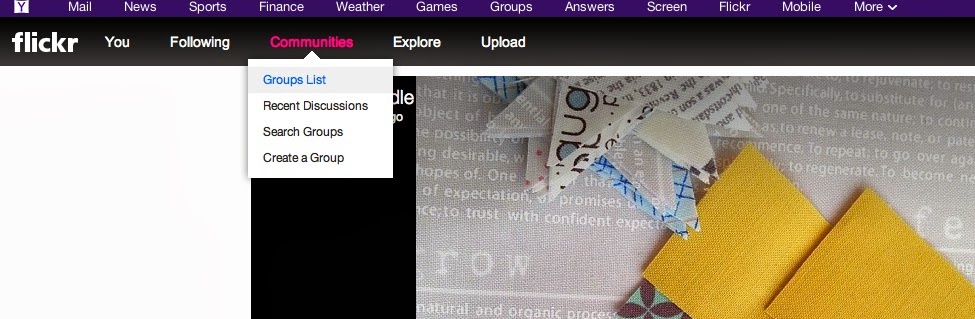





2 comments
Good thinking! I think I might be about to have to do one about mosaics...
Great tutorial and it was neat to see my block of brown pink batiks in the photo!
Post a Comment